The iPad,1 depending on your terms of reference, looks like an electronic slate, or a very large iPhone minus the phone and camera, or like a small laptop screen where they kept the screen and threw away the rest of the laptop. Already the fastest adopted electronic device ever, overtaking the DVD player and the iPhone, the iPad is finding its way into law firms2 and barristers chambers and courtrooms. Light and portable, the iPad can be used for taking reading materials home, reviewing maps and photos with clients, capturing notes at client conferences and CPD seminars, and carrying copies of legislation and cases into court. Using the built-in speakers and a microphone, it can be used as a backup dictation machine.
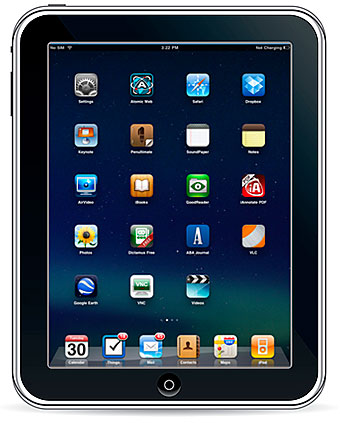 Using the iPad with Court WiFi in Queensland courtrooms makes life dramatically easier in court and offers liberation from the heavy briefcase holding the “just-in-case” materials.3 iPads are already being used in court to make searches to respond to judicial queries about cases and legislation and DSM IV criteria, and are then light and convenient enough that the iPad displaying the relevant text can be handed up to the bench for viewing. Amended versions of documents can be emailed from chambers to the iPad in court, and then forwarded on to the Associate and parties in the matter. Court WiFi and the iPad make a perfect fit. The iPad has taken 35 West Chambers by storm, by August 2010, 4 members of 35 West chambers were already using an iPad, and two others are using their iPhones in a similar manner, one uses his iPhone extensively to review and settle documents remotely, and another has, even with the small screen on his iPhone, downloaded a High Court case to read on the bus home.
Using the iPad with Court WiFi in Queensland courtrooms makes life dramatically easier in court and offers liberation from the heavy briefcase holding the “just-in-case” materials.3 iPads are already being used in court to make searches to respond to judicial queries about cases and legislation and DSM IV criteria, and are then light and convenient enough that the iPad displaying the relevant text can be handed up to the bench for viewing. Amended versions of documents can be emailed from chambers to the iPad in court, and then forwarded on to the Associate and parties in the matter. Court WiFi and the iPad make a perfect fit. The iPad has taken 35 West Chambers by storm, by August 2010, 4 members of 35 West chambers were already using an iPad, and two others are using their iPhones in a similar manner, one uses his iPhone extensively to review and settle documents remotely, and another has, even with the small screen on his iPhone, downloaded a High Court case to read on the bus home.
Using the iPad is fairly easy. The screen is a touch screen which you tap, swipe, pinch zoom, and type on to flip pages, scroll down a screen, enlarge text or images, draw and type into the pop up keyboard on the screen. Hold the iPad vertically or horizontally and the contents of the screen will flip to portrait or landscape mode. The iPad starts soundlessly and almost instantly with the press of a button (and can be shut off just as fast). The iPad connects wirelessly to the internet via WiFi and the WiFi + 3G models also allow for connection to a 3G network. The iPad detects the available wireless networks, and after you have connected it to the Court WiFi once, it automatically connects to Court WiFi the next time. My iPad recognises the WiFi for 35 West Chambers and it recognises the WiFi for the Courts and just swaps over from one to the other without any intervention from me.
iPhone owners will already be familiar with how to navigate the touch screen and the types of applications or programs (“Apps”) that run on the iPad, because most Apps written to run on the iPhone are now written to run on the iPad as well. Each of the four members of chambers uses their iPad slightly differently. The following is a description of how I have found the iPad useful in practice and the Apps that I have found to be useful in the legal environment. I will refer to specific Apps like Skype throughout this article by using bold type. So here are some how-tos:
Viewing documents on the iPad is easy and efficient. Photos (Photos) and videos (Videos, Youtube), podcasts and recordings (iPod), email (Mail) and web-browsing (Safari, Atomic Web), tweets (Twitter, Twitterific) and news content (ABC, BBC News, The Australian, the SMH, Guardian Eyewitness etc etc) and journals (ABA Journal, Barrister) are all easy to review on the screen. Some wonderful reference materials are now being created for the iPad, Lisa Willson uses Medical Encyclopedia+ by Voi Nguyen which contains diagrams, photos and video to illustrate medical terms. Legal Reference materials are being produced for overseas jurisdictions (e.g. LawBox for the US and Ilegal for the UK) but it can only be a matter of time for Australian materials to be offered as well.
The iPad really comes into its own for reading judgments and legislation. Thanks to the Queensland Judgments website and the Queensland Legislation Website providing cases and legislation in PDF files, it couldn’t be simpler to copy down and read case materials on the iPad. Carrying around an iPad filled with copies of cases and legislation is infinitely lighter than carrying around the paper copies or a laptop. Because you can flip pages and expand text on the screen, the iPad now rivals paper for ease of reading. I find I don’t print out recent High Court judgments so much anymore and prefer to read them on the iPad now.
There are a number of Apps for reading pdf files: GoodReader, iAnnotate PDF, and iBooks. Each of them has different advantages for reading pdf files: GoodReader is easy to use and allows you to manage cases and pdf documents (like the expert witness report) into folders. iAnnotate PDF allows you to mark up the PDF documents, useful for marking up an electronic copy of the UCPR. Word documents can be opened and viewed in Mail and transferred to GoodReader with a click of a button. Word documents can also be read in iBooks. At the moment options for editing Word documents are limited but there are workarounds
(http://www.macworld.com/article/151397/2010/05/word_ipad.html)
or alternatives: (http://www.zdnet.com/blog/mobile-gadgeteer/ipad-office-app-showdown-four-apps-to-help-you-get-work-done/3445).
The usefulness of the iPad is not confined to just reading or reviewing documents. Emails can be written, diagrams can be drawn (Penultimate), documents dictated (Dictamus), typed (SoundNote, Notes) and converted to text from voice (Dragon Dictate*4).
Copying and creating documents for use elsewhere means that the documents need to be transferred between your iPad and your regular computer. Transferring documents between your iPad and your regular computer or your secretary’s computer can be done a number of ways. Documents can be transferred to the iPad from your computer or laptop by running iTunes and using the supplied cable. Emailed attachments can be opened and stored on either the iPad or the computer.
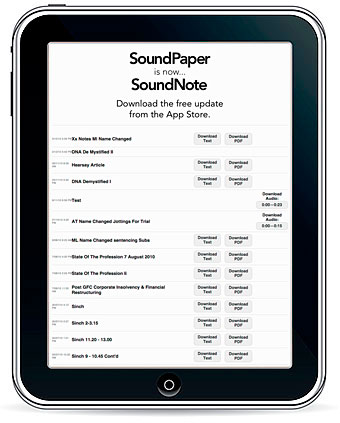 After opening the mail attachment on your iPad, Mail then lets you open the pdfs in iAnnotate PDF, iBooks, Stanza, or GoodReader and to open the Word documents in GoodReader. There is also the Dropbox service which lets you store documents in “the cloud” and transfer documents more easily between your computer and the iPad. Some of the Apps have their own file transfer abilities built in. For example, the first part of this article was written using Soundpaper, now called SoundNote. After I typed up the paragraphs, I told SoundNote to “Share with Mac or PC”. That then created a temporary web address which allows computers from the same local network, to access the files. This allowed the text or sound SoundNote files on my iPad to be copied down from my laptop or from my secretary’s pc (Illustration at right).
After opening the mail attachment on your iPad, Mail then lets you open the pdfs in iAnnotate PDF, iBooks, Stanza, or GoodReader and to open the Word documents in GoodReader. There is also the Dropbox service which lets you store documents in “the cloud” and transfer documents more easily between your computer and the iPad. Some of the Apps have their own file transfer abilities built in. For example, the first part of this article was written using Soundpaper, now called SoundNote. After I typed up the paragraphs, I told SoundNote to “Share with Mac or PC”. That then created a temporary web address which allows computers from the same local network, to access the files. This allowed the text or sound SoundNote files on my iPad to be copied down from my laptop or from my secretary’s pc (Illustration at right).
The light and portable nature of the iPad brings it into its own for courtwork and conferences. My laptop is increasingly being left in chambers and I take the iPad instead. For mentions, and short matters, the iPad has my diary, my address book my email (Calendar, Mail, Contacts), selected documents and web access in one light package. Calendar and Contacts are synchronised or “synced through iTunes to reflect my diary and address book as held on my laptop (iCal and Address Book). This is achieved by connecting the iPad with the supplied cable to my laptop and after opening iTunes and selecting the iPad icon, hitting the sync button.
The iPad can sit on the lectern when you are in court. It is less noticeable than reading from a laptop. There are a few different PDF readers you can use to annotate or mark up judgments for your own reference so you can direct the judge’s attention to the passages that you seek to rely on. As mentioned earlier, an iPad showing the relevant provision in legislation has been handed up to the bench for perusal, and a computer-savvy judge recently requested that counsel pull up the DSM IV criteria on the iPad so that the expert witness being cross examined might address those criteria in his answers. Should a permanent record of the display be needed for the court record, a screenshot can be made of what is shown on the display.5
In conferences, I use Google Earth or Maps to clarify instructions as to places; I review Records of Interview on iTunes on my laptop or iPod on my iPad. I can draw mud maps using Penultimate and can then send it as a PDF document to my email. I haven’t quite summoned the courage to use a stylus (not approved by Apple) on the touch screen so as to try to replace spirex books for keeping notes of instructions, so for now I am happy with just drawing house layouts, traffic routes and other types of mud maps with my finger. I can take notes and make a recording with SoundPaper but so far have only done this in seminars rather than conferences with clients.
The iPad also helps you make better use of the technology that you already have. I end up reviewing a lot of CCTV footage, police videos and recordings, none of which have a consistent format or even run on the same computer software or the same operating systems. I am given CCTV, which works on DVD, CCTV that needs obscure software that only runs on Windows 4, CCTV that needs obscure software that only runs on Windows NT. All those problems are now easier to deal with now that I have discovered AirVideo. Using AirVideo, I just have to find computers that communicate via WiFi and use them as servers. Using AirVideo Server, I now use three different computers to behave as video servers to the iPad, my Mac laptop runs the DVDs, the spare secretarial PC runs the Windows 4 CCTV and someone else’s retired laptop runs the Windows NT CCTV (thanks Max). AirVideo on my iPad lets me control the running of the video; I can be in a different room controlling the video remotely and not have to physically sit at the computer running the CCTV software. This one trick has single-handedly justified the purchase price of the iPad for me and now I don’t need to agonise over whether to buy two old run down PCs just to run this stuff.
The iPad is also a more portable device than the laptop for doing conference calls over the internet (Skype, WebEx).
So what are the downsides of using the iPad?
The USB stick is the unsung hero in porting legal files around reasonably securely. There is no USB port in the first version of the iPad which is a pain. It means you have to load files onto the iPad from a computer via a cable or a WiFi network or access documents from the cloud (using an app like Dropbox) using WiFi. It is reported that the next version of the iPad will have a USB port.
Unlike your laptop, you must store the documents that you want to view with an App, like GoodReader, inside the App itself. This is a technological trade-off needed to be able to start the iPad instantly on the press of a button. So all the documents I want to read in GoodReader have to be stored in that App (via iTunes from my laptop or via mail from my iPad). The same thing goes for iAnnotate and iBooks. I have turned that negative into a positive. GoodReader holds recent High Court cases and judgments I need to read to prepare for matters. iAnnotate holds anything I want to mark up, so I keep my UCPR and legislation and some leading cases in iAnnotate. iBooks can hold PDF and .doc (Word) documents as well as the electronic books. I keep CPD documents in iBooks.
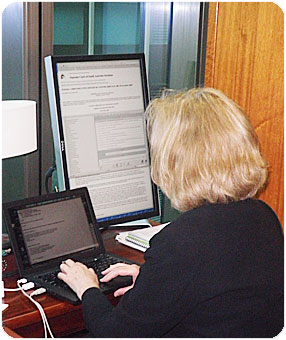 Generally the iPad battery seems to last about 4 days before needing recharging, however if you are dictating or recording with your iPad it will drain the battery faster. The same cable that attaches your iPad to your computer/laptop attaches to a plug so you can recharge directly from a power point. It’s fine for chambers but bring an extension cable if you are going to be in court or away at a conference, because the cable is short.
Generally the iPad battery seems to last about 4 days before needing recharging, however if you are dictating or recording with your iPad it will drain the battery faster. The same cable that attaches your iPad to your computer/laptop attaches to a plug so you can recharge directly from a power point. It’s fine for chambers but bring an extension cable if you are going to be in court or away at a conference, because the cable is short.
Will the iPad ever replace a laptop entirely? Probably not, but it is far more light and portable and if you don’t need to do anything complicated, it is easier to take with you. It can be used under limited circumstances to replace a laptop. My colleague Will took his iPad instead of a laptop for a trip to South Africa; I took my iPad instead of my laptop to a conference in Sydney. It performed marvellously. This is one device that in a few years time we are going to wonder how we ever did without it before.
Kate Greenwood
Footnotes
- http://www.apple.com/ipad/features/
- Some law firms, like the international firm Eversheds have issued an iPad to each of their lawyers, http://press.eversheds.com/content/Detail.aspx?ReleaseID=1805&NewsAreaID=2
- One word of warning — Caboolture and Children’s Court in North Quay don’t appear to have WiFi. It only happened to me once and I did have backup materials already loaded on the iPad, but there was one day when WiFi was not available in the Brisbane Central Magistrates Courts. I have had absolutely no other problems on other occasions.
- Not yet available in Australia despite being rolled out in the US and then the UK earlier this year.
- By hitting the “Home” and “Power” button simultaneously. The picture of the iPad shown in this article was taken this way.

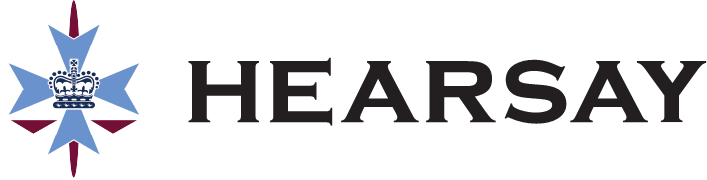

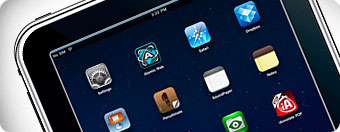
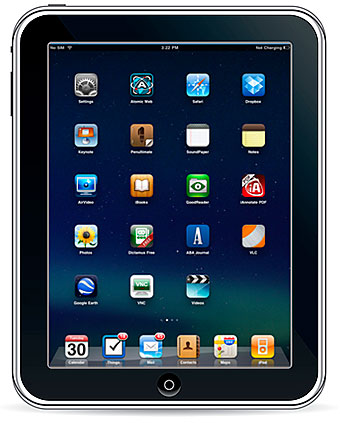 Using the iPad with Court WiFi in Queensland courtrooms makes life dramatically easier in court and offers liberation from the heavy briefcase holding the “just-in-case” materials.
Using the iPad with Court WiFi in Queensland courtrooms makes life dramatically easier in court and offers liberation from the heavy briefcase holding the “just-in-case” materials.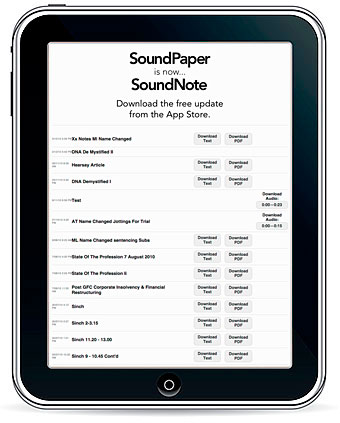 After opening the mail attachment on your iPad, Mail then lets you open the pdfs in iAnnotate PDF, iBooks, Stanza, or GoodReader and to open the Word documents in GoodReader. There is also the Dropbox service which lets you store documents in “the cloud” and transfer documents more easily between your computer and the iPad. Some of the Apps have their own file transfer abilities built in. For example, the first part of this article was written using Soundpaper, now called SoundNote. After I typed up the paragraphs, I told SoundNote to “Share with Mac or PC”. That then created a temporary web address which allows computers from the same local network, to access the files. This allowed the text or sound SoundNote files on my iPad to be copied down from my laptop or from my secretary’s pc (Illustration at right).
After opening the mail attachment on your iPad, Mail then lets you open the pdfs in iAnnotate PDF, iBooks, Stanza, or GoodReader and to open the Word documents in GoodReader. There is also the Dropbox service which lets you store documents in “the cloud” and transfer documents more easily between your computer and the iPad. Some of the Apps have their own file transfer abilities built in. For example, the first part of this article was written using Soundpaper, now called SoundNote. After I typed up the paragraphs, I told SoundNote to “Share with Mac or PC”. That then created a temporary web address which allows computers from the same local network, to access the files. This allowed the text or sound SoundNote files on my iPad to be copied down from my laptop or from my secretary’s pc (Illustration at right).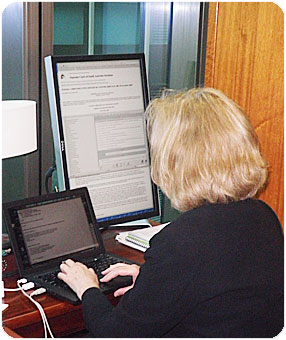 Generally the iPad battery seems to last about 4 days before needing recharging, however if you are dictating or recording with your iPad it will drain the battery faster. The same cable that attaches your iPad to your computer/laptop attaches to a plug so you can recharge directly from a power point. It’s fine for chambers but bring an extension cable if you are going to be in court or away at a conference, because the cable is short.
Generally the iPad battery seems to last about 4 days before needing recharging, however if you are dictating or recording with your iPad it will drain the battery faster. The same cable that attaches your iPad to your computer/laptop attaches to a plug so you can recharge directly from a power point. It’s fine for chambers but bring an extension cable if you are going to be in court or away at a conference, because the cable is short.