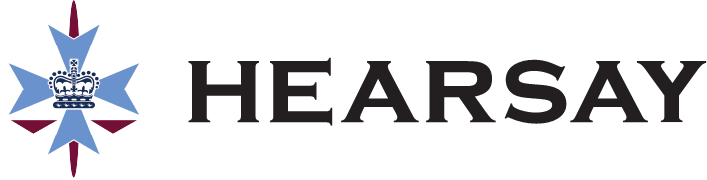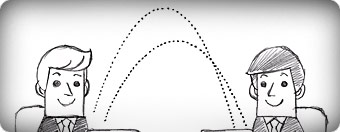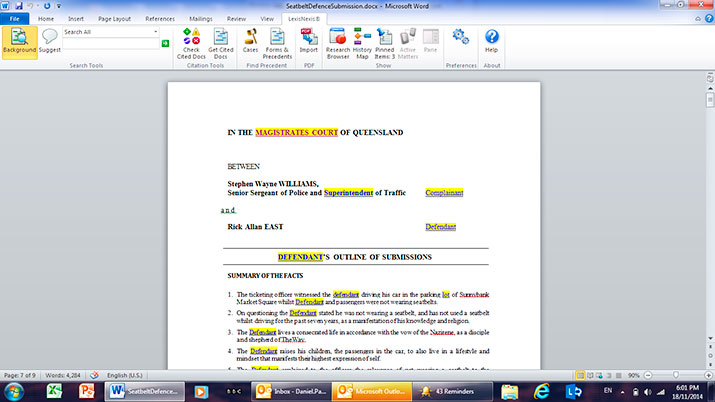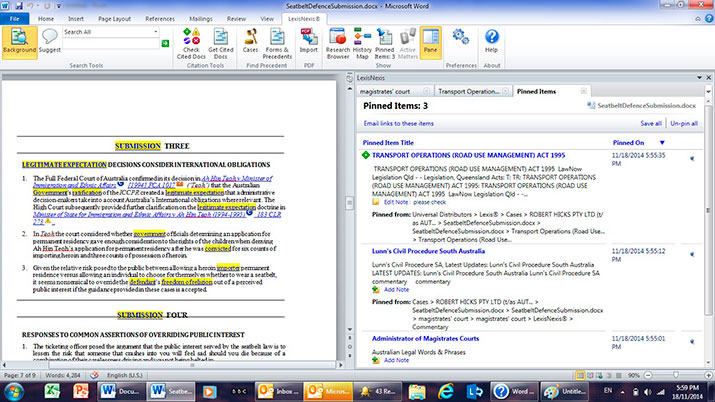FEATURE ARTICLE -
Issue 71 Articles, Issue 71: Dec 2014
Lexis for Microsoft Office, an overview.
The purpose of this article is to draw your attention to a new facility available through LexisNexis.
We all know that researching authorities and legislation is fast moving to online because, in the first place the cost of keeping a library up to date is now prohibitive but also because online research, carried out in a methodical way, is very quick and extremely thorough.
There is nothing guaranteed to give you that feeling of utter embarrassment, than to have your opponent refer to a case on point, which is against your argument and which you have not found.
So we can use LexisNexis CaseBase service in order to research a particular point. We can use the mobile tablet product Red to access what we used to find in a loose leaf service, such as Cross on Evidence etc, but there is a gap which this new facility seeks to fill.
It is known as Lexis for Microsoft Office or LMO for short. It is, for want of a better description, an add-on to Microsoft Office Word or Outlook email, created in conjunction with Microsoft.
When you subscribe to this facility, your Word home page tool bar at the top of the Word screen will have a new ‘tab’ called “LexisNexis”. This is the means of engaging LMO. (See below). Don’t be concerned at the contents of this page as it is a training aide used by LexisNexis.
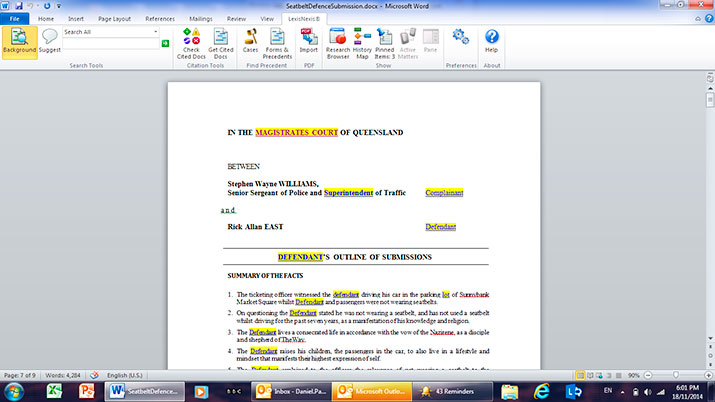
There is also a toolbar tab added to your Outlook (email) page so you can run most of these features on emails as well.
What this program does, is as follows:
- It allows us to search our computer for PDF documents,
- to convert them to Word format,
- to search the converted document for any references, such as cases, legislation or even key words and to list them for us,
- It also includes icons to show the treatment of the case or legislation as well as hyperlinks from cases or legislation, to Case Base and Red, to the extent that your Service permits,
- It therefore allows us to go straight to the particular case or legislation, to add authorities, to add extracts from the case, attach our own notes to the document being reviewed, and so on.
- Ultimately we are able to edit such documents, add or subtract authorities or extracts and generally use our online service to refine our submissions.
In short, LMO is a tool to aide your drafting.
It was released, in a primitive form, several years back but at that time was clunky and probably ahead of its time. The current version has solved the earlier difficulties and is easy to operate, stable and performs well. I suspect that the average user will become comfortable with it within half an hour or so.
But like most things in life, a short training session is invaluable. Prior to preparing this article, I availed myself of a training session from a LexisNexis trainer and will do another one in a year or so, as a means of ensuring that I remain up to date.
I strongly urge all users of Online research systems to undergo a training session each year or so. You will be surprised at what you have forgotten or never absorbed in the first place, whilst, at the same time, you will be brought up to date on changes in the software since your last session. There are also options to watch videos online at the LexisNexis Knowledge Centre website which may suit some readers better.
LMO provides a number of additional items on the “LexisNexis” tool bar (tab), each of which gives the user appropriate options in their research.
The primary button is the ‘Background’ button. It is there to do a combination of many of the individual features I will talk about below to speed up your analysis.
In looking at some of the more valuable individual buttons, the first task is labelled ‘Import’. This permits us to import any PDF into our working page, converted to a word document and thus we can commence our editing or refinement of that document.
As well as ‘import’ there are the following options:
a. Check cited Docs, b. Get cited Docs. c. Cases. d. Forms and Precedents, e. Research Browser, f. History Map and g. Pinned items.
The first of these allows you to generate clickable links and view CaseBase signal Indicators for all citations in the document.
The second option scans your document and prepares a list of all cited cases.
The third enables you to delve deeper into your cases, for example, by generating a list of all highlighted passages.
Forms and Precedents provides a search of your computer or LexisNexis data base for similar precedents.
Research browser is as its name suggests, a means of browsing in order to further your research through directly accessing your LexisNexis AU core research platform and all services you have subscribed to including CaseBase.
The next button is what I think is one of the most useful and is called ‘History Map’. This provides a diagrammatic representation of all the lines of research that you have carried out. This feature is very useful when more than one person is working on a matter, or when you leave your research and come back a day or two later and need to remind yourself where you have been or what dead ends you came to in your earlier research.
When researching a case, you can access the actual decision if you so wish, in the right hand pane, in which event a digital pin appears to the right of your text. This pin provides you with the option of leaving a message for yourself or others working on the matter, or even a reminder for when you return to your research.
By hitting the ‘pinned items’ button you are presented with a list of all pinned items which in itself is a ready way of referring to your earlier notes. (See below).
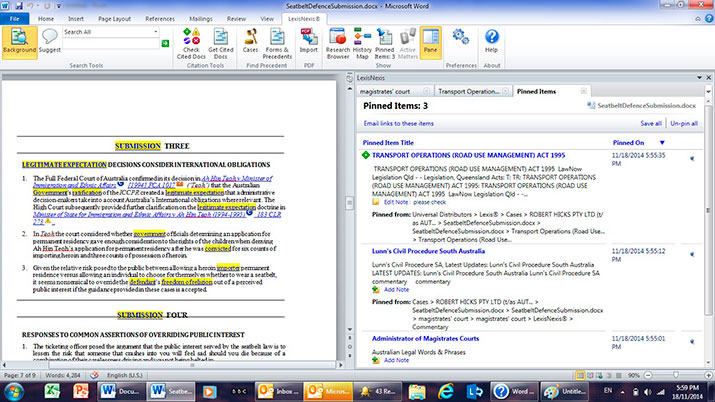
In carrying out your research using LMO you may from time to time, come across a word or phrase which you would expect to find more about. A scan will provide a hyperlink to go to additional information about it – such as a definition, use of that expression in cases or simply a google search screen result also.
This reminded me of the early days of Butterworths Legal Dictionary where I was occasionally surprised at words that were not defined, to the extent that I kept a sheet of such words inside my dictionary and subsequently suggested that they should be included in any reprint. Similarly, there will be words which we come across, but which are not in the data base. If you wish to share, you can send feedback to LexisNexis and your suggestions might bear fruit. You can highlight the word and right click your mouse to see the ‘send feedback’ option.
Finally there is also an additional element to the scanning and referencing features which is where you can save time finding out about companies. The scan also identifies them and provides links to a company’s database, so you can dig into its background.
Now for one negative.
There is the ongoing problem that all online services have to a greater or lesser extent, namely, being able to refer to the authorised reports. LexisNexis do not, for instance, have access to the Commonwealth Law Reports and therefore, as with CaseBase, a citation of a Commonwealth decision will be focussed towards the ALR’s etc. One must still obtain the authorised report if you are going to cite it in Court. However, as with our current research options, by quickly accessing a report of the case, we can decide whether or not it needs to be added to our List of Authorities and helps to refine the cases that end up being cited to the Court.
The annual cost of LMO is a positive at $485, when purchased in conjunction with a CaseBase package. LMO enables a user to scan a document, pick out the references, be they authorities, legislation and the like, click on them to open the hyperlink to your CaseBase service, amend the original document by inserting passages from those authorities, adding authorities or removing them and generally taking a rough draft and polishing it to a high sheen with minimal effort and time.
Thus LMO, CaseBase and Red work hand in hand. Your work can be sent to any colleague who also has LMO and thus, research can be shared.
LMO is designed around Windows XP, Vista, Windows 7 and 8 and Internet Explorer 8 or above and a subscription to CaseBase as a minimum.
You will notice that there is no reference to using a Mac even if it runs Word. I have heard of some people who have been successful in getting it to work, but LexisNexis do not support it other than when used with Microsoft Office software.
In conclusion, LMO is a useful tool which complements our drafting and research. It enables one to quickly move through a draft document, add or amend text, add or subtract case references or legislation and in this way, through a seamless exercise, import material from CaseBase into our text.
If you prepare complex advices or documents, and have CaseBase, it is well worth looking for this tool. I suspect that once you become familiar with it, you will use it regularly. In a nutshell it removes the drudgery that we have had in the past, with having to browse through CaseBase, find the necessary references and then cut and paste them into our work, whilst moving between two programs, CaseBase and Word. This program merges those two functions into one easy to use combo and can also be used on emails. I think it is likely to find increasing acceptance among the legal profession as people see its potential and time saving facility.
I believe that this program needs more refinement but that is not a reason to not use it. LexisNexis have shown themselves keen to respond to our feedback. I have seen suggestions for improvement to their other services, reflected in subsequent updates and so, with LMO, I encourage users to provide positive and negative feedback. If you want a feature that is not available, point it out to them for only in this way, can programs such as this, become truly tuned to our needs. Much of my training time was actually spent in providing feedback of the good and bad aspects of it that I had experienced. The more practitioners who take the time to do this, the better will be future updates.
Brian Morgan